

Report as inappropriate.
This scenario includes a lot of useful UI elements as well as the displayed demo. There is a lot of documentation in the source code.
TO REUSE THIS SIMPLY COPY THE 'rccookie' FOLDER INTO YOUR SCENARIOS FOLDER!
The UI includes:
- A text button
- A image button
- A simple text
- A drop-down menu
- Design themes (--> dark mode!!!)
- A fps display
- A keyboard based UI navigation (press TAB!)(Better not use it on the menu ;-) )
- A slider (currently not working)
The design is highly based on the Windows UI, with the only thing not working being the font.
Everything is easily reusable in your scenario and does has minimal cpu demand. This is because all the images used are either cached or generated only „on demand“ and if they changed.
4497 views / 25 in the last 7 days
1 vote | 0 in the last 7 days
This scenario is a member of: Reusable classes
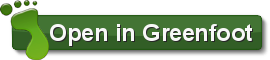
Want to leave a comment? You must first log in, and be a member for more than a week.
2020/12/9
2020/12/9
2020/12/9
2020/12/9
2020/12/9
2020/12/9
2020/12/9
2020/12/10
2020/12/10
2024/5/27