I am using several png files that I added to my scenarios' images folders and have not been able to remove the white background around the image. In chapter 10 in the Greenfoot book there is mention of setting pixels to be transparent in order to get rid of that rectangular shape or outline, but I'm having trouble locating anything in the forums and videos I'm aware of that clarifies. I have 3 actors that this issue is affecting. I'm guessing I have to add code to the actor that sets the alpha value to transparent? Can anyone help out? I can list any code necessary if needed. Thanks.