I shared my "Click & dragge your picture!" application https://www.greenfoot.org/scenarios/23761
On my local pc the circle blinks when the pen is up. Too bad it does not work online.
When I press "c" for color-change the image appears but when I click on the image it doesn't disappear. This function works also on my local pc.